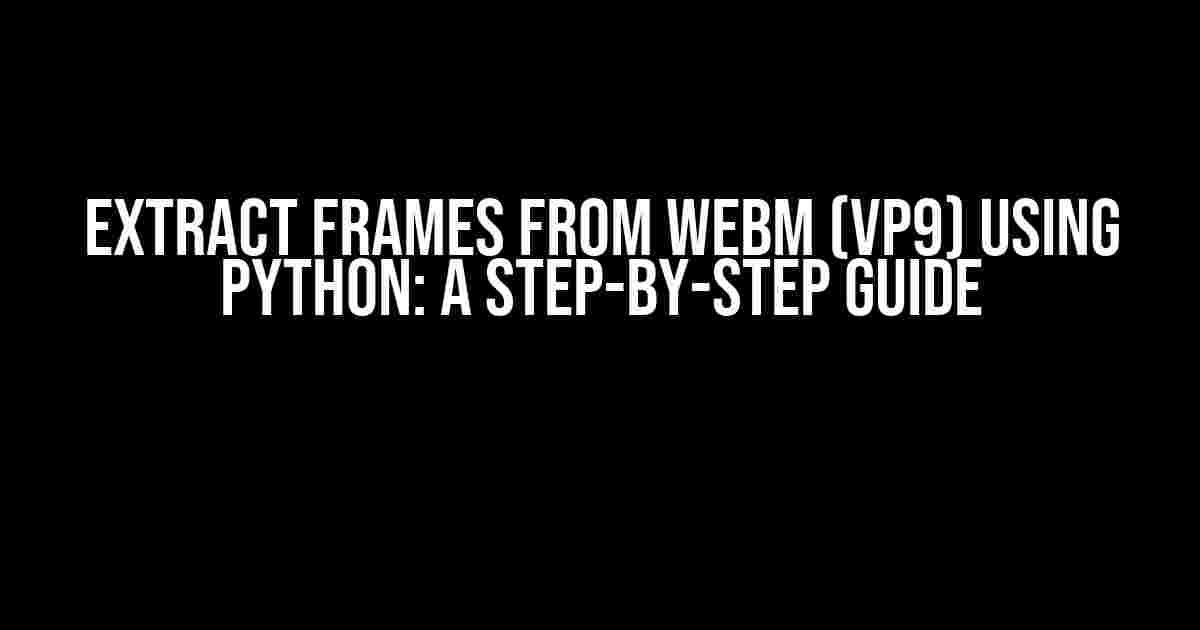Are you tired of struggling to extract frames from WEBM files encoded with VP9? Look no further! In this comprehensive guide, we’ll show you how to do it like a pro using Python. By the end of this article, you’ll be able to extract frames from WEBM files with ease and precision.
What is WEBM and VP9?
Before we dive into the extraction process, let’s quickly cover the basics. WEBM is a file format designed specifically for web-based video content. It’s an open-source format that’s gaining popularity due to its high-quality video compression and royalty-free nature.
VP9, on the other hand, is a video compression format developed by Google. It’s used in WEBM files to compress video data, making it possible to store high-quality video content in a relatively small file size.
Why Extract Frames from WEBM (VP9) Files?
So, why would you want to extract frames from WEBM (VP9) files? Here are a few reasons:
- Video analysis: By extracting frames, you can analyze the video content, detect objects, track movements, and more.
- Thumbnail generation: Extracting frames allows you to generate high-quality thumbnails for your videos, making them more visually appealing.
- Video editing: You can use extracted frames to create new video content, such as GIFs or slow-motion videos.
- Quality control: Frame extraction helps you verify the video quality, ensuring that the video meets your standards.
Prerequisites
Before we start, make sure you have the following installed:
- Python 3.x: You can download the latest version from the official Python website.
- ffmpeg-python: This library provides a Python interface for FFmpeg, a powerful video processing tool. You can install it using pip:
pip install ffmpeg-python - A WEBM file encoded with VP9: Make sure you have a WEBM file encoded with VP9 that you want to extract frames from.
Extracting Frames using Python
Now that we have our prerequisites in place, let’s dive into the code. We’ll use the ffmpeg-python library to extract frames from our WEBM file.
import os
import ffmpeg
# Set the input file path and output directory
input_file = 'input.webm'
output_dir = 'frames'
# Create the output directory if it doesn't exist
if not os.path.exists(output_dir):
os.makedirs(output_dir)
# Set the frame extraction parameters
fps = 1 # Extract one frame per second
start_time = 0 # Start extracting frames from the beginning of the video
duration = 10 # Extract frames for 10 seconds
# Open the input file using FFmpeg
stream = ffmpeg.input(input_file)
# Extract frames using the `ffmpeg-python` library
frames = []
for n in range(int(duration * fps)):
timestamp = start_time + n / fps
frame = stream.output(f'{output_dir}/frame_{n:06d}.png', ss=timestamp, vframes=1)
frames.append(frame)
# Run the FFmpeg command
ffmpeg.run_async(frames)
This code extracts one frame per second from the input WEBM file for a duration of 10 seconds. The extracted frames are saved as PNG files in the `frames` directory.
Customizing Frame Extraction
Of course, you might want to customize the frame extraction process to fit your specific needs. Here are some parameters you can tweak:
| Parameter | Description | Default Value |
|---|---|---|
fps |
Frames per second | 1 |
start_time |
Start time for frame extraction (in seconds) | 0 |
duration |
Duration of frame extraction (in seconds) | 10 |
output_dir |
Output directory for extracted frames | ‘frames’ |
Simply adjust these parameters to suit your requirements, and the code will take care of the rest.
Tips and Variations
Here are some additional tips and variations to keep in mind:
- Frame rate control: You can adjust the frame rate by modifying the
fpsparameter. For example, setfps=5to extract one frame every 5 seconds. - Frame size control: You can resize the extracted frames by adding the
-vf scaleoption to the FFmpeg command. For example,-vf scale=640:480will resize the frames to 640×480 pixels. - Frame format control: You can change the output frame format by modifying the
-vframesoption. For example,-vframes=1 -vwill extract frames as JPEG files instead of PNG. - Batch processing: You can process multiple WEBM files at once by using a loop to iterate through a list of input files.
Conclusion
And that’s it! You now have a Python script that can extract frames from WEBM (VP9) files with ease. Remember to customize the parameters to fit your specific needs, and don’t be afraid to experiment with different variations.
By following this guide, you’ll be able to extract frames from WEBM files like a pro, unlocking new possibilities for video analysis, thumbnail generation, video editing, and more.
Happy coding!
Frequently Asked Question
Extracting frames from WebM videos using Python can be a bit tricky, but don’t worry, we’ve got you covered! Here are some frequently asked questions and answers to help you navigate this process.
Q1: What is the best Python library to extract frames from a WebM video?
The best Python library to extract frames from a WebM video is OpenCV. OpenCV provides an efficient and easy-to-use interface to read and manipulate video files, including WebM. You can install OpenCV using pip: `pip install opencv-python`.
Q2: How do I install the necessary dependencies to extract frames from a WebM video?
To extract frames from a WebM video, you’ll need to install OpenCV and FFmpeg. FFmpeg is a free and open-source software that can handle video and audio processing. You can install FFmpeg using Homebrew on macOS or Linux: `brew install ffmpeg`. On Windows, you can download the executable from the FFmpeg website.
Q3: What is the code to extract frames from a WebM video using OpenCV?
Here’s an example code snippet to extract frames from a WebM video using OpenCV:
“`
import cv2
video = cv2.VideoCapture(‘input.webm’)
frame_count = 0
while True:
ret, frame = video.read()
if not ret:
break
cv2.imwrite(f’frame_{frame_count:04d}.jpg’, frame)
frame_count += 1
“`
This code reads the video frame by frame and saves each frame as a JPEG image.
Q4: Can I extract frames from a WebM video with VP9 codec using OpenCV?
Yes, OpenCV supports extracting frames from WebM videos with VP9 codec. VP9 is a video compression format developed by Google, and OpenCV can read and decode VP9-encoded videos. However, you may need to specify the correct codec when reading the video file using OpenCV.
Q5: How do I handle errors when extracting frames from a WebM video?
When extracting frames from a WebM video, you may encounter errors such as corrupted frames, unsupported codecs, or file format issues. To handle errors, you can use try-except blocks to catch exceptions raised by OpenCV. Additionally, you can check the return value of the `read()` method to ensure that frames are being read successfully.