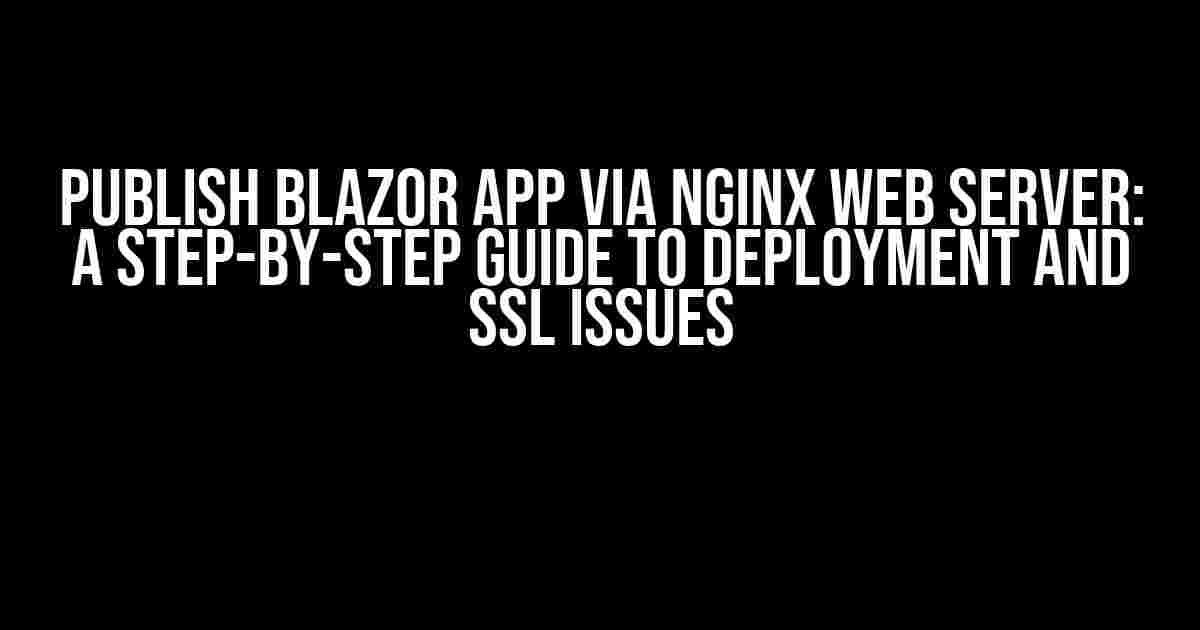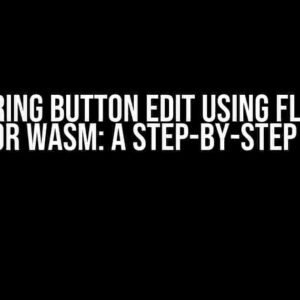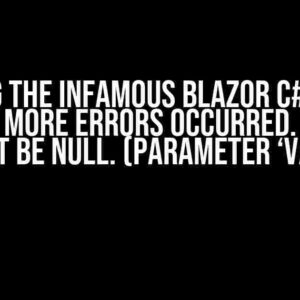Are you ready to take your Blazor app to the next level by publishing it via Nginx web server? Look no further! In this comprehensive guide, we’ll walk you through the entire process, from setting up your Nginx server to deploying your Blazor app and troubleshooting common SSL issues.
Why Nginx?
Nginx is a popular open-source web server that’s known for its high performance, security, and flexibility. It’s widely used by many websites and applications, including Blazor apps. By using Nginx, you can take advantage of its built-in features, such as load balancing, caching, and SSL termination, to ensure your app runs smoothly and securely.
Prerequisites
Before we dive into the deployment process, make sure you have the following:
- A Blazor app built and ready for deployment
- A server or virtual machine with a supported Linux distribution (e.g., Ubuntu, CentOS)
- Nginx installed and configured on your server
- A domain name and SSL certificate (optional but recommended)
Step 1: Configure Nginx
First, let’s configure Nginx to serve your Blazor app. Create a new configuration file in the `/etc/nginx/sites-available/` directory (the exact path may vary depending on your Linux distribution). Name it, for example, `blazorapp.conf`.
sudo nano /etc/nginx/sites-available/blazorapp.conf
In this file, add the following configuration:
server {
listen 80;
server_name example.com;
location / {
proxy_pass http://localhost:5000;
proxy_http_version 1.1;
proxy_set_header Upgrade $http_upgrade;
proxy_set_header Connection keep-alive;
proxy_set_header Host $host;
proxy_cache_bypass $http_upgrade;
}
}
Replace `example.com` with your domain name, and `http://localhost:5000` with the URL of your Blazor app.
Step 2: Create a Systemd Service
To ensure your Blazor app runs automatically on startup, create a systemd service file. Create a new file in the `/etc/systemd/system/` directory, named `blazorapp.service`.
sudo nano /etc/systemd/system/blazorapp.service
Add the following configuration:
[Unit] Description=Blazor App Service After=network.target [Service] User,www-data ExecStart=/usr/bin/dotnet /var/www/blazorapp/BlazorApp.dll Restart=always [Install] WantedBy=multi-user.target
Replace `/var/www/blazorapp/BlazorApp.dll` with the path to your Blazor app’s DLL file.
Step 3: Deploy Your Blazor App
Now, deploy your Blazor app to the `/var/www/blazorapp` directory (or the directory of your choice). You can use a tool like Git or copy the files manually.
sudo mkdir -p /var/www/blazorapp sudo chown -R www-data:www-data /var/www/blazorapp
Copy your Blazor app’s files to the directory:
sudo cp -r ~/BlazorApp/* /var/www/blazorapp/
Step 4: Configure SSL (Optional)
If you have an SSL certificate, let’s configure Nginx to use it. Create a new file in the `/etc/nginx/ssl/` directory, named `blazorapp.crt` and `blazorapp.key` for the certificate and private key, respectively.
sudo mkdir -p /etc/nginx/ssl/ sudo chown -R www-data:www-data /etc/nginx/ssl/
Copy your SSL certificate and private key to the directory:
sudo cp ~/blazorapp.crt /etc/nginx/ssl/ sudo cp ~/blazorapp.key /etc/nginx/ssl/
Update your Nginx configuration file (`blazorapp.conf`) to include SSL:
server {
listen 443 ssl;
server_name example.com;
ssl_certificate /etc/nginx/ssl/blazorapp.crt;
ssl_certificate_key /etc/nginx/ssl/blazorapp.key;
location / {
proxy_pass http://localhost:5000;
proxy_http_version 1.1;
proxy_set_header Upgrade $http_upgrade;
proxy_set_header Connection keep-alive;
proxy_set_header Host $host;
proxy_cache_bypass $http_upgrade;
}
}
Troubleshooting SSL Issues
If you encounter SSL issues, check the following:
- SSL certificate and private key are valid and correctly configured
- Nginx has permission to read the SSL files
- The domain name is correctly pointed to your server’s IP address
- The SSL certificate is not expired or revoked
Common SSL Errors
Here are some common SSL errors and their solutions:
| Error | Solution |
|---|---|
| SSL handshake failed | Check SSL certificate and private key configuration |
| SSL certificate verification failed | Check SSL certificate validity and chain of trust |
| SSL connection timed out | Check server configuration and firewall rules |
Conclusion
That’s it! You’ve successfully published your Blazor app via Nginx web server. You’ve configured Nginx, created a systemd service, deployed your Blazor app, and configured SSL. Remember to troubleshoot any SSL issues that may arise, and don’t hesitate to seek help if you’re stuck.
Now, go ahead and share your Blazor app with the world!
Additional Resources
For more information on deploying Blazor apps and Nginx configuration, check out the following resources:
- Microsoft Docs: Host and deploy Blazor WebAssembly apps
- Nginx Documentation
- SSL Shopper: SSL Handshake Failed
Happy deploying!
Frequently Asked Question
We’ve got the answers to your pressing questions about publishing a Blazor app via Nginx web server, deployment, and SSL issues!
How do I publish my Blazor app to Nginx web server?
To publish your Blazor app to Nginx web server, you’ll need to create a new directory for your app, configure Nginx to serve the files, and then deploy your app. You can do this by running the command `dotnet publish` and then copying the published files to your Nginx server. Make sure to update the Nginx configuration file to serve the files correctly.
What are the benefits of using Nginx as a web server for my Blazor app?
Using Nginx as a web server for your Blazor app offers several benefits, including improved performance, scalability, and security. Nginx is a lightweight and highly configurable web server that can handle high traffic and large file sizes, making it an ideal choice for hosting web applications.
How do I configure SSL/TLS certificates for my Blazor app on Nginx?
To configure SSL/TLS certificates for your Blazor app on Nginx, you’ll need to obtain an SSL certificate from a trusted certificate authority, create a certificate file, and update the Nginx configuration file to use the certificate. You can do this by creating a new file in the Nginx configuration directory, specifying the certificate and key files, and then restarting the Nginx service.
What are common deployment strategies for Blazor apps on Nginx?
Common deployment strategies for Blazor apps on Nginx include manual deployment using FTP or SFTP, automated deployment using tools like Jenkins or GitLab CI/CD, and containerization using Docker. You can also use deployment scripts to automate the deployment process and ensure consistency across environments.
How do I troubleshoot common SSL/TLS issues with my Blazor app on Nginx?
To troubleshoot common SSL/TLS issues with your Blazor app on Nginx, check the Nginx error logs for certificate-related errors, ensure that the certificate is correctly configured and installed, and verify that the certificate is trusted by the client browser. You can also use tools like SSL Labs or Why No Padlock to identify SSL/TLS issues and get recommendations for fixes.